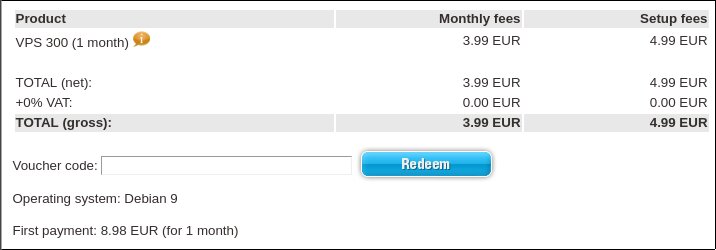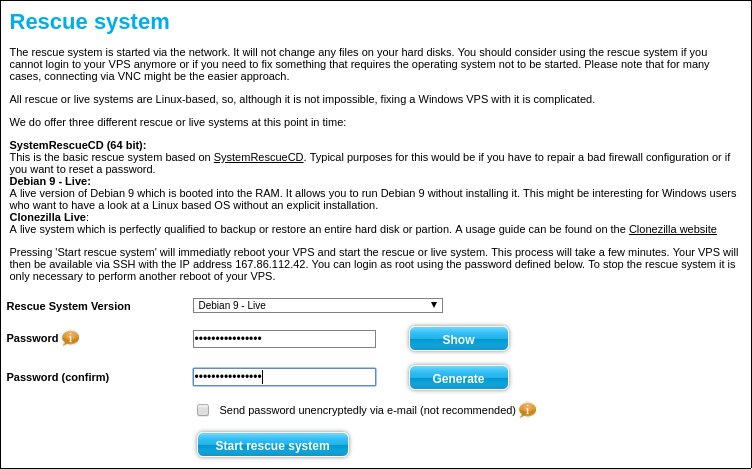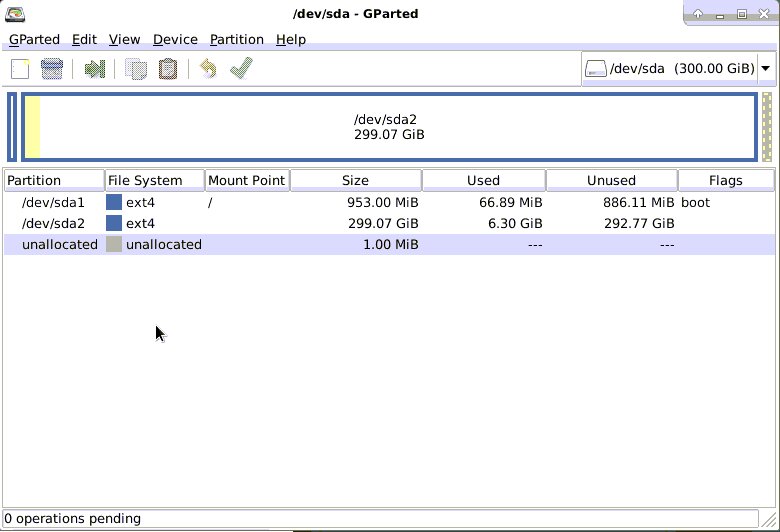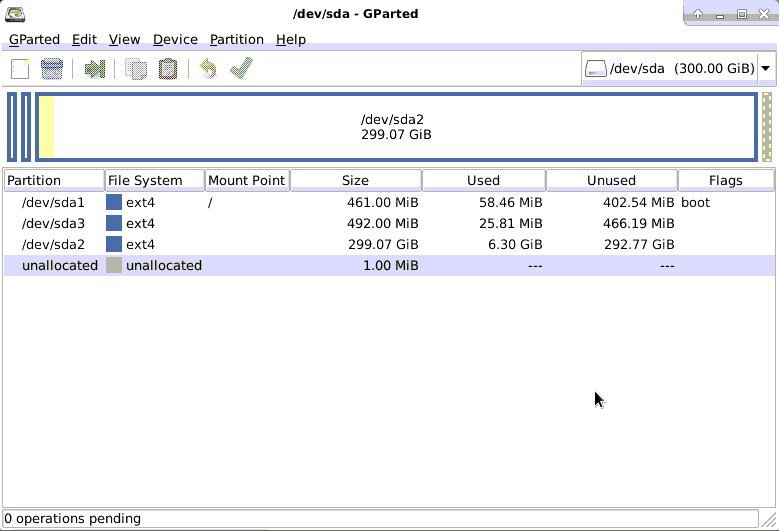ちょっと試したら少し嵌ったのでメモがてら.
$ go get github.com/takumakanari/cronv/cronv $ go build -o ./cronv github.com/takumakanari/cronv/cronv
$ ./cronv -h
Usage:
Cronv v0.4.1 [OPTIONS]
Application Options:
-o, --output= path to .html file to output (default: ./crontab.html)
-d, --duration= duration to visualize in N{suffix} style. e.g.) 1d(day)/1h(hour)/1m(minute) (default: 6h)
--from-date= start date in the format '2006/01/02' to visualize (default: 2019/05/25)
--from-time= start time in the format '15:04' to visualize (default: 02:50)
-t, --title= title/label of output (default: Cron Tasks)
-w, --width= Table width of output (default: 100)
Help Options:
-h, --help Show this help message$ crontab -l | ./cronv
2019-06-01 ADD: 以下のtab が含まれているときにエラーとなる問題は修正されました😖
しかし,missing field(s) とか syntax error in year field: とかのエラーになってしまう.
$ printf "* * * * *\tcommand\n"
* * * * * command
$ printf "* * * * *\tcommand\n" | ./cronv
panic: Failed to analyze cron '* * * * * command': syntax error in year field: 'command'
goroutine 1 [running]:
panic
../../../src/libgo/go/runtime/panic.go:554
main.main
/home/mk/go/src/github.com/takumakanari/cronv/cronv/main.go:33タブ区切りをやめてスペース区切りにするとエラーが出ない
$ printf "* * * * * command\n" | ./cronv [Cron Tasks] 1 tasks. [Cron Tasks] './crontab.html' generated.
ということでとりあえずタブをスペースに変換することにした.
$ crontab -l | tr -s '\t' ' ' | ./cronv [Cron Tasks] 8 tasks. [Cron Tasks] './crontab.html' generated.
作成された crontab.html を w3m で……ほとんど表示されない.
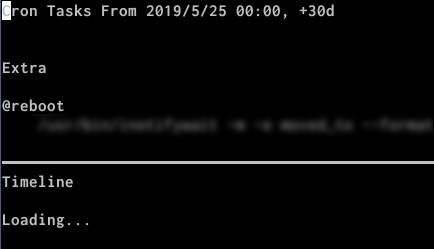
もう少しリッチな JavaScript の動くウェブブラウザで開くとOK.
これからの6時間分の様子が見える.
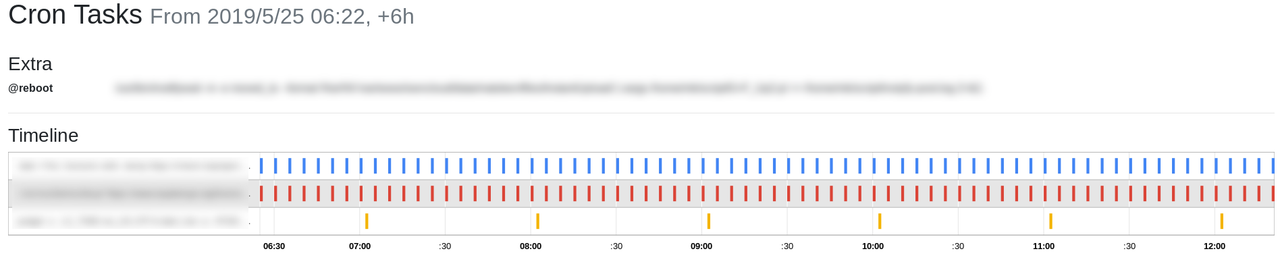
-d, --duration option で表示する時間間隔が指定できる.
開始日時は,--fron-date, --from-time option で指定できる.
以下の例では 2019-05-25 00:00:00 から1日分の表示になる.
$ crontab -l | tr -s '\t' ' ' | ./cronv -d 1d --from-date=2019/05/25 --from-time=00:00
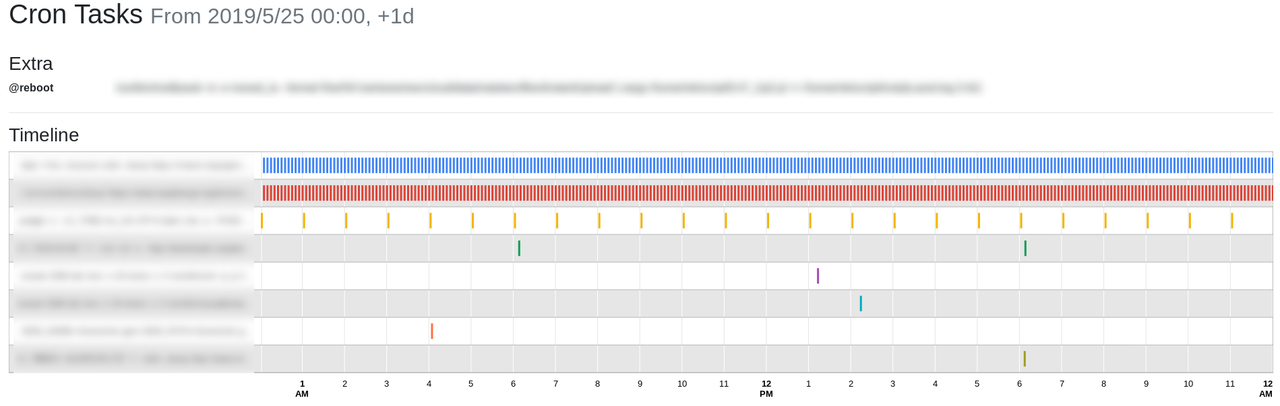
ちなみに1ヶ月も試したが,ウェブブラウザで表示するのにとても時間が掛かった.
$ dpkg-query -W cron gccgo-go cron 3.0pl1-128.1ubuntu1 gccgo-go 2:1.10~4ubuntu1 $ lsb_release -d Description: Ubuntu 18.04.2 LTS $ uname -m x86_64