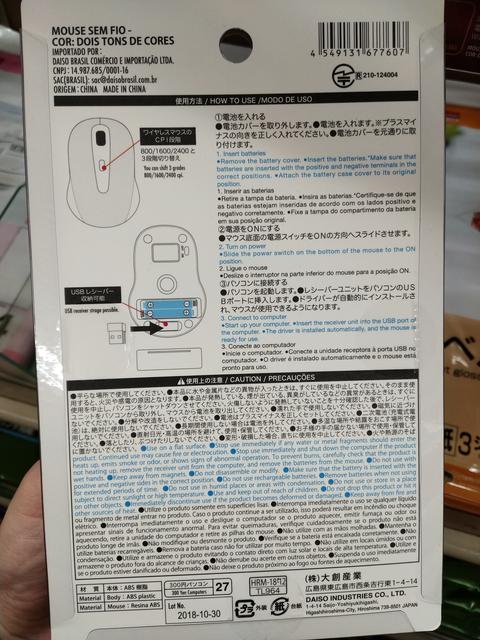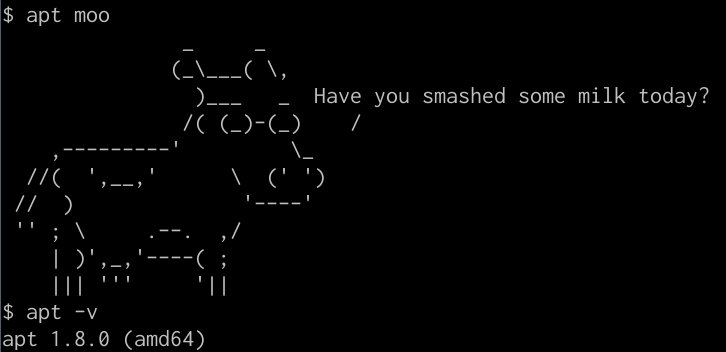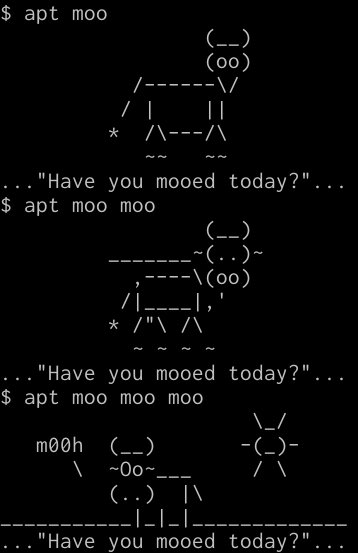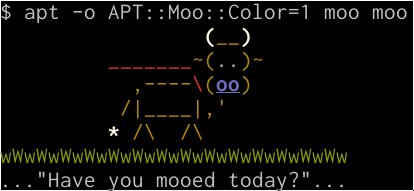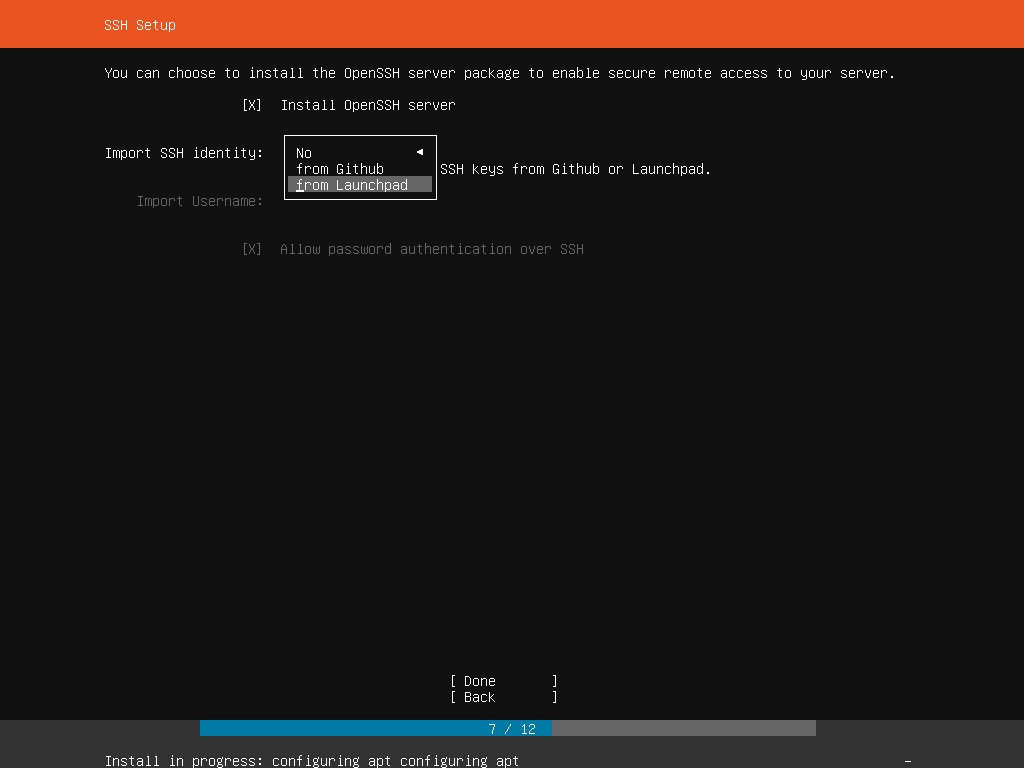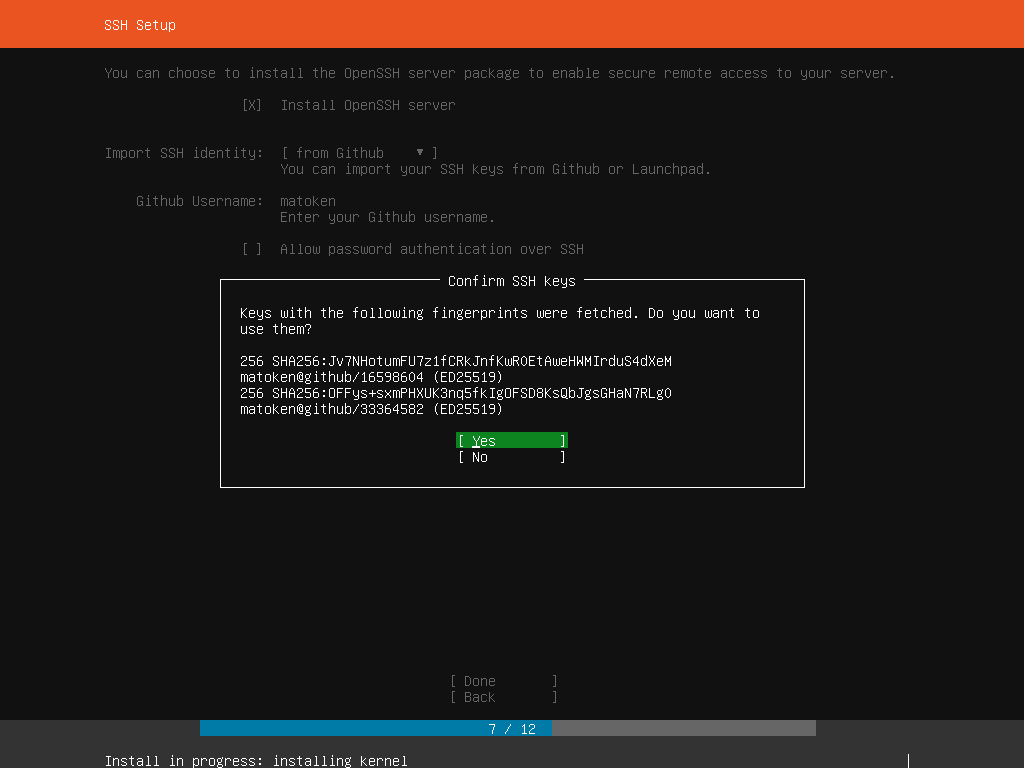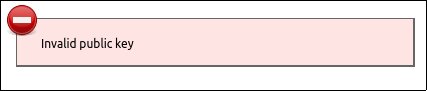vim使うのでnanoを消しているのですが警告が出ています.
$ sudo crontab -e /usr/bin/sensible-editor: 25: /usr/bin/sensible-editor: /bin/nano: not found /usr/bin/sensible-editor: 28: /usr/bin/sensible-editor: nano: not found /usr/bin/sensible-editor: 31: /usr/bin/sensible-editor: nano-tiny: not found crontab: installing new crontab
fallback?でvimに切り替わるので実害はないのですが気持ち悪い.
警告を出している sensible-editor を確認.
$ man sensible-editor|more
SENSIBLE-EDITOR(1) General Commands Manual SENSIBLE-EDITOR(1)
NAME
sensible-editor, sensible-pager, sensible-browser - sensible editing, paging, and web browsing
SYNOPSIS
sensible-editor [OPTIONS...]
sensible-pager [OPTIONS...]
sensible-browser url
DESCRIPTION
sensible-editor, sensible-pager and sensible-browser make sensible decisions on which editor, pager, and web browser to call, respec‐
tively. Programs in Debian can use these scripts as their default editor, pager, or web browser or emulate their behavior.
SEE ALSO
Documentation of the EDITOR, VISUAL and PAGER variables in environ(7) and select-editor(1) for changing a user's default editor
STANDARD
Documentation of behavior of sensible-utils under a debian system is available under section 11.4 of debian-policy usually installed
under /usr/share/doc/debian-policy (you might need to install debian-policy)
Debian 14 Nov 2010 SENSIBLE-EDITOR(1)select-editor を実行するとインストール済のエディタを選択できる.
$ sudo select-editor Select an editor. To change later, run 'select-editor'. 1. /usr/bin/vim.gtk3 2. /usr/bin/vim.nox 3. /usr/bin/vim.basic 4. /usr/bin/mcedit 5. /usr/bin/vim.tiny 6. /usr/bin/vscodium Choose 1-6 [1]: 2
警告が出なくなりました :)
$ sudo crontab -e crontab: installing new crontab
環境
$ dpkg-query -W sensible-utils cron vim cron 3.0pl1-133 sensible-utils 0.0.12 vim 2:8.1.0875-2 $ lsb_release -dr Description: Debian GNU/Linux 10 (buster) Release: 10 $ uname -m x86_64