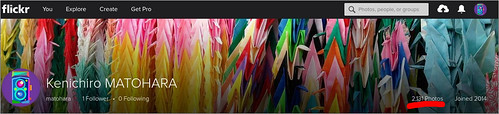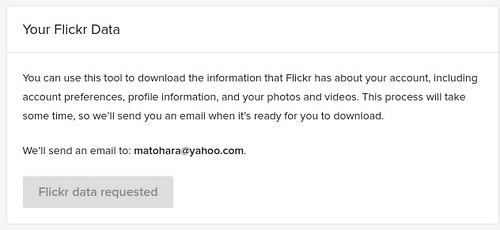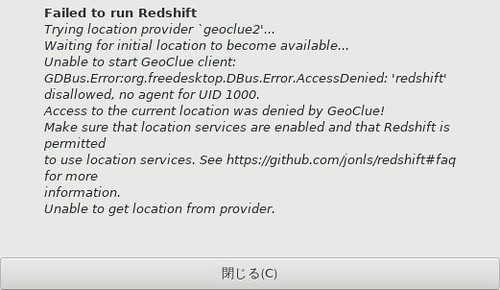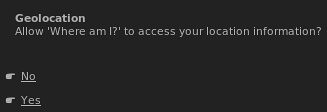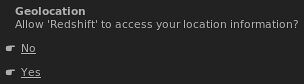Googleドライブにコマンドラインでアクセスできる skicka を少し試してみました.
$ GOPATH=~/go
$ PATH=${PATH}:~/go/bin$ go get github.com/google/skicka
skickaの設定を行います.
init コマンドで設定ファイルを生成します.
設定ファイルは ~/.skicka.config として作れれます.
次にlsコマンドを発行します.初回実行時にはウェブブラウザが起動して認証処理が走ります.許可すると自動的に認証が完了してls処理が走ります.
認証情報は`~/.skicka.tokencache.json` に保存されます.
ls実行時に次回以降のためにメタデータを作成します.ファイルが多いと時間がかかります.プログレスが表示されるのでしばらく待ちましょう.
メタデータは ~/.skicka.metadata.cache に保存されます.
$ skicka init $ skicka ls
サーバなどでウェブブラウザを起動するのが難しい場合は -no-browser-auth を ls コマンドの 前 に付けて起動すると認証URLが表示されるのでそれを操作PCなどで開いて認証を行い,表示された認証コードをコマンドラインに貼り付けます.
$ skicka -no-browser-auth ls Go to the following link in your browser: https://accounts.google.com/o/oauth2/auth?client_id=952283912845-sjotrejbktpinel08hrnspl33d8gho1e.apps.googleusercontent.com&redirect_uri=urn%3Aietf%3Awg%3Aoauth%3A2.0%3Aoob&response_type=code&scope=https%3A%2F%2Fwww.googleapis.com%2Fauth%2Fdrive&state=st1541320926479298710 Enter verification code: 4/iwBrjQFEvm2p0nQGXJuRQgTZFZZ6BmXkT7Up7Wl3UYS7NWEyiltTc6E
$ ~/go/bin/skicka usage: skicka [skicka options] <command> [command options] Supported commands are: cat Print the contents of the given file download Download a file or folder hierarchy from Drive to the local disk df Display free space on Drive du Report disk usage for a folder hierarchy on Drive fsck Check consistency of files in Drive and local metadata cache genkey Generate a new encryption key init Create an initial skicka configuration file ls List the contents of a folder on Google Drive mkdir Create a new folder or folder hierarchy on Drive rm Remove a file or folder on Google Drive upload Upload a local file or directory hierarchy to Drive 'skicka help' prints more detailed documentation.
$ ~/go/bin/skicka help [45/2151]
skicka is a tool for working with files and folders on Google Drive.
See http://github.com/google/skicka/README.md for information about getting started.
usage: skicka [common options] <command> [command options]
Commands and their options are:
cat Print the contents of the Google Drive file to standard output.
Arguments: drive_path ...
download Recursively download either a single file, or all files from a
Google Drive folder to a local directory. If the corresponding
local file already exists and has the same contents as the its
Google Drive file, the download is skipped.
Arguments: [-ignore-times] [-download-google-apps-files]
drive_path local_path
df Prints the total space used and amount of available space on
Google Drive.
du Print the space used by the Google Drive folder and its children.
Arguments: [drive_path ...]
fsck [EXPERIMENTAL/NEW] Use at your own risk.
Perform a number of consistency checks on files stored in Google
Drive, including verifying metadata and removing duplicate files
with the same name.
Arguments: [--trash-duplicates] [drive_path]
help Print this help text.
genkey Generate a new key for encrypting files.
init Create an initial ~/.skicka.config configuration file. (You
will need to edit it before using skicka; see comments in the
configuration file for details.)
ls List the files and directories in the given Google Drive folder. [8/2151]
Arguments: [-d, -l, -ll, -r] [drive_path ...],
where -l and -ll specify long (including sizes and update
times) and really long output (also including MD5 checksums),
respectively. The -r argument causes ls to recursively list
all files in the hierarchy rooted at the base directory, and
-d causes directories specified on the command line to be
listed as files (i.e., their contents aren't listed.)
mkdir Create a new directory (folder) at the given Google Drive path.
Arguments: [-p] drive_path ...,
where intermediate directories in the path are created if -p is
specified.
rm Remove a file or directory at the given Google Drive path.
Arguments: [-r, -s] drive_path ...,
where files and directories are recursively removed if -r is
specified and the google drive trash is skipped if -s is
specified. The default behavior is to fail if the drive path
specified is a directory and -r is not specified, and to send
files to the trash instead of permanently deleting them.
upload Uploads all files in the local directory and its children to the
given Google Drive path. Skips files that have already been
uploaded.
Arguments: [-ignore-times] [-encrypt] [-follow-symlinks <maxdepth>]
local_path drive_path
Options valid for both "upload" and "download":
-dry-run Don't actually upload or download, but print the paths of
all files that would be transferred.
-ignore-times Normally, skicka assumes that if the timestamp of a local
file matches the timestamp of the file on Drive and the
files have the same size, then it isn't necessary to
confirm that the file contents match. The -ignore-times
flag can be used to force checking file contents in this
case.
General options valid for all commands:
-config <filename> General skicka configuration file. Default: ~/.skicka.config.
-debug Enable debugging output.
-dump-http Dump http traffic.
-metadata-cache-file <filename>
File to store metadata about Google Drive contents.
Default: ~/.skicka.metadata.cache
-no-browser-auth Disables attempting to open the authorization URL in a web
browser when initially authorizing skicka to access Google Drive.
-quiet Suppress non-error messages.
-tokencache <filename> OAuth2 token cache file. Default: ~/.skicka.tokencache.json.
-verbose Enable verbose output.$ skicka upload ~/Pictures/$(ls -tr1 ~/Pictures/|tail -1) / Files: 14.41 KiB / 14.41 KiB [====================================================================================================================] 100.00% 3s 2018/11/04 17:45:32 Preparation time 1s, sync time 3s 2018/11/04 17:45:32 Updated 1 Drive files, 0 local files 2018/11/04 17:45:32 14.41 kiB read from disk, 0 B written to disk 2018/11/04 17:45:32 14.41 kiB uploaded (3.98 kiB/s), 0 B downloaded (0 B/s) 2018/11/04 17:45:32 52.08 MiB peak memory used
$ skicka ls|grep jpg 20180307_23:03:21-10889.jpg 20180307_23:03:21-10889.jpg 20181104_17:11:45-30082.jpg
$ skicka rm 20181104_17:11:45-30082.jpg $ diff ~/Pictures/20181104_17:11:45-30082.jpg /tmp/20181104_17:11:45-30082.jpg $ ls -l ~/Pictures/20181104_17:11:45-30082.jpg /tmp/20181104_17:11:45-30082.jpg -rw-r--r-- 1 matoken matoken 14760 11月 4 17:41 /home/matoken/Pictures/20181104_17:11:45-30082.jpg -rw-r--r-- 1 matoken matoken 14760 11月 4 17:41 /tmp/20181104_17:11:45-30082.jpg
$ skicka rm /20181104_17:11:45-30082.jpg
skickaには暗号化機能があります.upload時に -encrypt オプションを付与することによりファイルを暗号化してGoogleドライブに保存できます.そのためには準備が必要です.
SKICKA_PASSPHRASE という環境変数にパスフレーズを設定した状態で,skicka genkey を実行して生成された情報を設定ファイルの ~/.skicka.config に書き込みます.
$ read -sp "skicka pass: " SKICKA_PASSPHRASE && export SKICKA_PASSPHRASE && skicka genkey
skicka pass: ; Add the following lines to the [encryption] section
; of your ~/.skicka.config file.
salt=62cd4c08693c935f35c45be5261907127ef14055f197bb19bae36616fedecb54
passphrase-hash=23f702efce4fe7bf775d3bc80f07e2a765589016b537bf322ed5e0c8f2f6ce90
encrypted-key=463c9c75b3aa98e5401bb5fde6d681f8053d39d3e5ce49ef22bcc58977736162
encrypted-key-iv=d2533e58f6c9bb976a66d499280ce8c2$ vi ~/.skicka.config
$ grep -A5 encryption ~/.skicka.config
[encryption]
; Run 'skicka genkey' to generate an encyption key.
salt=62cd4c08693c935f35c45be5261907127ef14055f197bb19bae36616fedecb54
passphrase-hash=23f702efce4fe7bf775d3bc80f07e2a765589016b537bf322ed5e0c8f2f6ce90
encrypted-key=463c9c75b3aa98e5401bb5fde6d681f8053d39d3e5ce49ef22bcc58977736162
encrypted-key-iv=d2533e58f6c9bb976a66d499280ce8c2upload時に -encrypt を指定すると暗号化され,.aes256 という拡張子付きで保存されます.
$ skicka mkdir encryption $ skicka upload -encrypt ~/Pictures/20181105_19\:11\:18-8911.jpg /encryption/ $ skicka ls /encryption/ 20181105_19:11:18-8911.jpg.aes256
元のファイル名ではダウンロードできず,.aes256 拡張子付きのファイル名ではダウンロードできた.このファイルは .aes256 の拡張子付きのままだが,復号されている.
$ skicka download /encryption/20181105_19:11:18-8911.jpg ./ skicka: /encryption/20181105_19:11:18-8911.jpg: not found on Drive $ skicka download /encryption/20181105_19:11:18-8911.jpg.aes256 ./ $ file ./20181105_19\:11\:18-8911.jpg.aes256 ./20181105_19:11:18-8911.jpg.aes256: JPEG image data, JFIF standard 1.01, aspect ratio, density 1x1, segment length 16, baseline, precision 8, 933x600, frames 3 $ identify ./20181105_19\:11\:18-8911.jpg.aes256 ./20181105_19:11:18-8911.jpg.aes256 JPEG 933x600 933x600+0+0 8-bit sRGB 92988B 0.000u 0:00.000 $ display ./20181105_19\:11\:18-8911.jpg.aes256
ウェブブラウザからダウンロードしたファイルは暗号化されている.データ量は少し増えている.
$ file 20181105_19_11_18-8911.jpg.aes256.jpg.aes256 20181105_19_11_18-8911.jpg.aes256.jpg.aes256: data $ ls -la 201811* -rw-r--r-- 1 matoken matoken 92988 11月 5 19:30 20181105_19:11:18-8911.jpg.aes256 -rw-r--r-- 1 matoken matoken 93004 11月 5 21:46 20181105_19_11_18-8911.jpg.aes256.jpg.aes256
$ dpkg-query -W golang git bash bash 4.4.18-3.1 git 1:2.19.1-1 golang 2:1.10~5 $ lsb_release -d Description: Debian GNU/Linux unstable (sid) $ uname -m x86_64