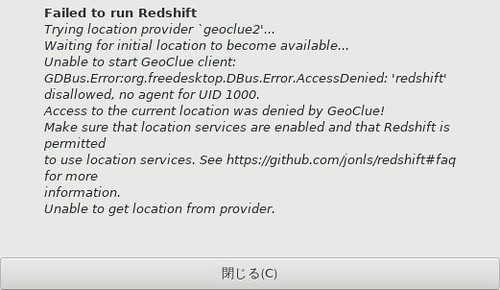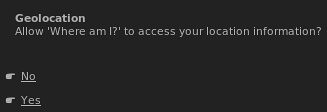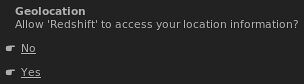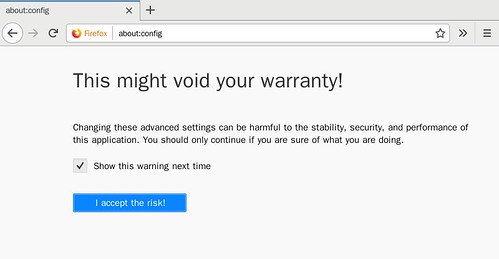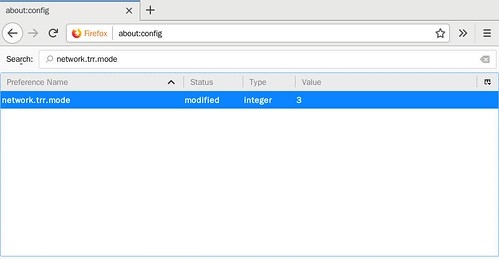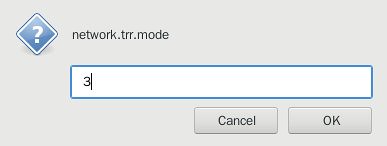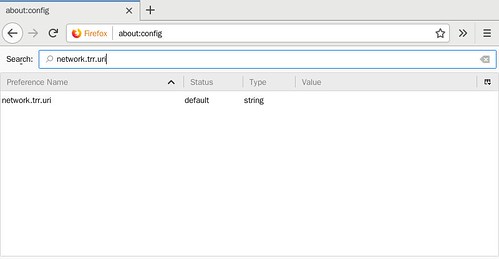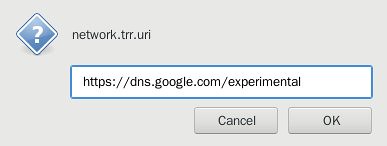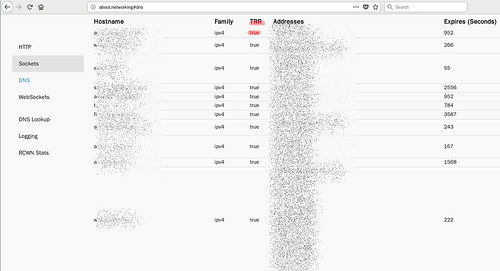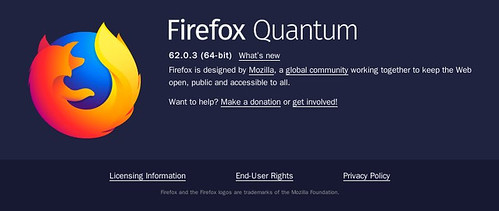Flickrからダウンロードしたアーカイブがダウンロードに失敗したのか内容が見られないです.
アーカイブが壊れている場合 -F でどうにかなりそう?
$ zip -l data-download-1.zip zip warning: missing end signature--probably not a zip file (did you zip warning: remember to use binary mode when you transferred it?) zip warning: (if you are trying to read a damaged archive try -F) zip error: Zip file structure invalid (data-download-1.zip)
-F では駄目で -FF を試してみる
$ zip -F data-download-1.zip --out data-download-1_fix.zip Fix archive (-F) - assume mostly intact archive zip warning: bad archive - missing end signature zip warning: (If downloaded, was binary mode used? If not, the zip warning: archive may be scrambled and not recoverable) zip warning: Can't use -F to fix (try -FF) zip error: Zip file structure invalid (data-download-1.zip)
-FF である程度救える感じ
$ zip -FF data-download-1.zip --out data-download-1_fix.zip Fix archive (-FF) - salvage what can zip warning: Missing end (EOCDR) signature - either this archive is not readable or the end is damaged Is this a single-disk archive? (y/n): y Assuming single-disk archive Scanning for entries... copying: img_20140426_180357_13952989767_o.jpg (1935629 bytes) copying: img_20140723_180327_14575993850_o.jpg (2639807 bytes) copying: img_20140723_180323_14576035839_o.jpg (3302817 bytes) copying: img_20140723_180400_14576043890_o.jpg (3611376 bytes) : copying: imgp1491_15854514735_o.jpg zip warning: no end of stream entry found: imgp1491_15854514735_o.jpg zip warning: rewinding and scanning for later entries
こういう耐障害性は非圧縮tarやafioとかのほうが強いでしょうがWindowsなんかでは多分標準で扱えないしダウンロードに失敗した場合は再度試みることが出来るのでやっぱzipでいいのかな.
ちなみに今回はFlickrから同じファイルを3回ダウンロードしても全部同じ内容で壊れていたので恐らくFlickr側で壊れているなてことでデータを再リクエストしました…….
$ dpkg-query -W zip tar afio afio 2.5.1.20160103+gitc8e4317-1 tar 1.30+dfsg-2 zip 3.0-11+b1 $ lsb_release -d Description: Debian GNU/Linux unstable (sid) $ uname -m x86_64