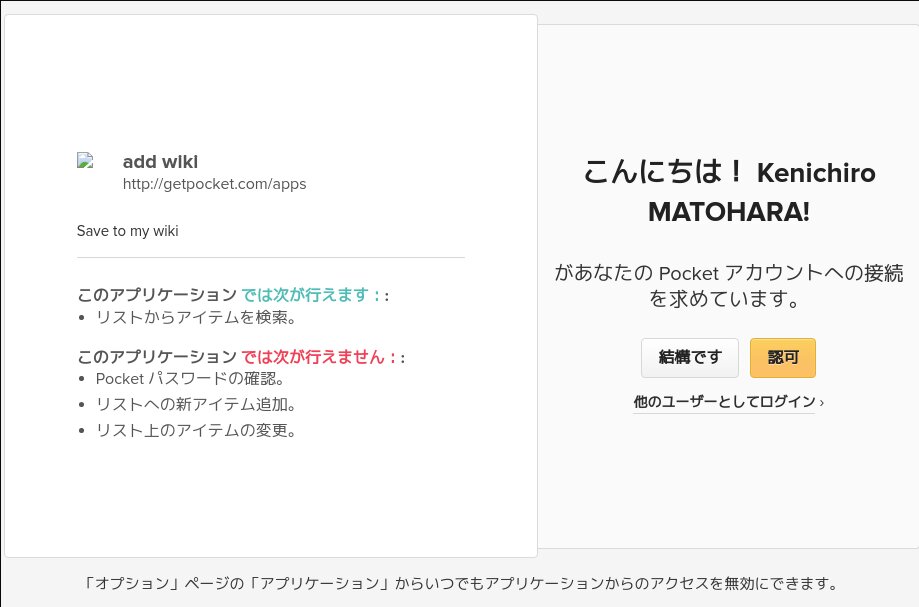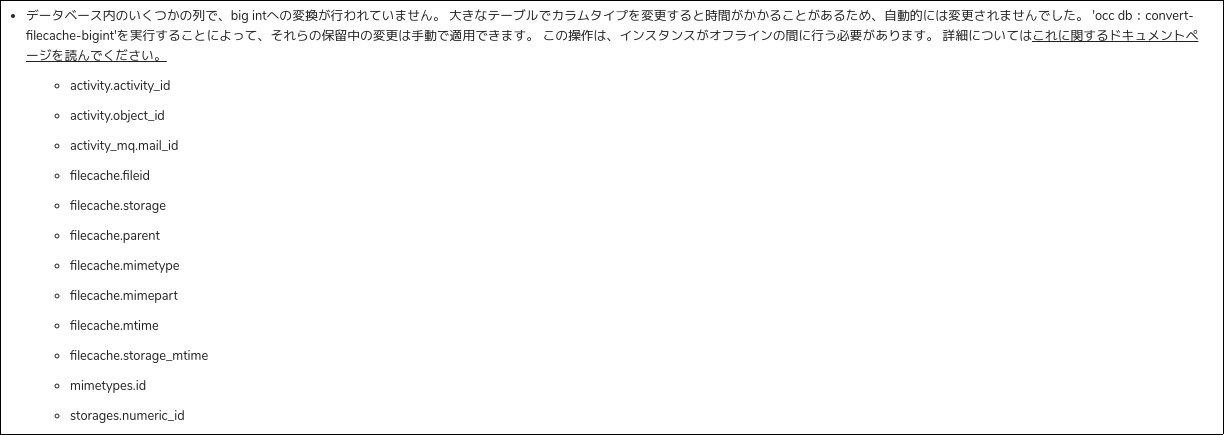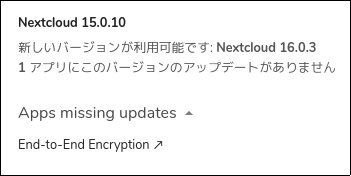Google Keep代替にCarmetを試してみようと思い先ずはCarnetのLinuxアプリにGoogle Keepのインポート機能があるのでそれを試してみました.
CarnetのLinuxアプリは以下のページからElectron製のi386, amd64 それぞれのAppImageが入手できます.
今回はamd64の current64.AppImage を利用しました.
ダウンロード後,実行権を付与して起動します.
$ wget https://qn.phie.ovh/binaries/desktop/current64.AppImage $ mv ./current64.AppImage ./Carnet.AppImage $ chmod u+x ./Carnet.AppImage $ ./Carnet.AppImage
Settings で設定画面を開き, Import from Google Keep (only on desktop client) で Google Keep のImport画面に移動します.
先ずは Follow this link からGoogle Takeout に移動します. https://takeout.google.com/settings/takeout
Google Takeoutにて,「新しいアーカイブの作成」の「追加するデータの選択」で「選択を全て解除」した上で「Keep」にだけチェックを付けて一番下の「次のステップ」を押し,「アーカイブを作成」します.
しばらくすると(データ量により時間は変わる)Takeoutのデータをダウンロードできるようになるので適当な場所にダウンロードして展開しておきます.
展開したらCarnetアプリに戻り,「PATH TO EXTRACTED ARCHIVE」ボタンを押し,展開したKeepのパスを指定します.
パスを指定したら「PICK FOLDER」ボタンを押してインポート対象を選択して「IMPORT」ボタンでインポート開始.
順調に行けばこれで終わりですが,いくつかの日本語ファイルでインポートが止まりました.
一旦画面を閉じて確認すると止まったファイルはインポートできているようでした.そのファイルを削除して再度インポート.
しかしまた止まったのでそのファイルがインポートされているのを確認してファイル削除して再度インポートすることで読み込みが終わりました.
自分の環境では2回止まりそのどちらも日本語ファイル名でした.日本語ファイル名だと必ず止まるというわけではなく問題なくインポートされた日本語ファイルのほうが多かったです.
とりあえずインポートできたのでGoogle Keep代替として試してみようと思います.
add)
インポートしたKeepのTodoリストは
☐ hoge
☑ fuga
な感じのテキストになっていました.Todoに戻すのが少し面倒.
$ curl -s https://qn.phie.ovh/binaries/desktop/current_version 0.18.5 $ lsb_release -dr Description: Debian GNU/Linux bullseye/sid Release: unstable $ uname -m x86_64