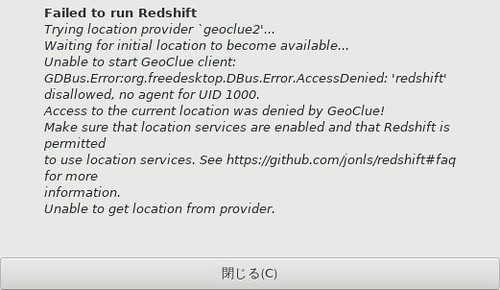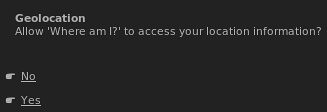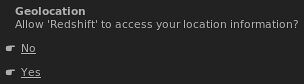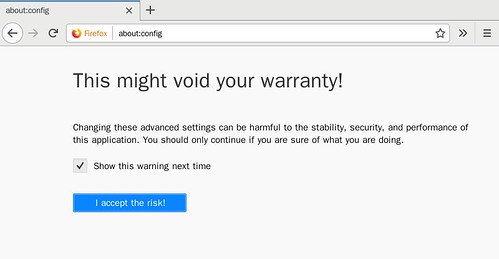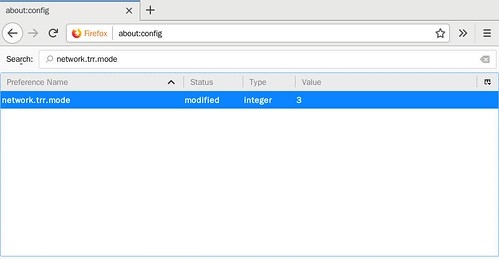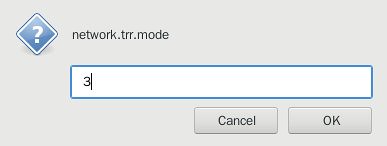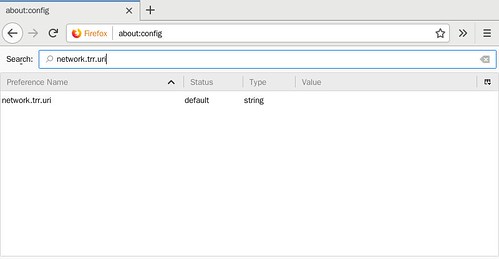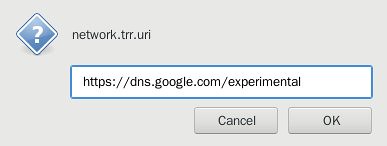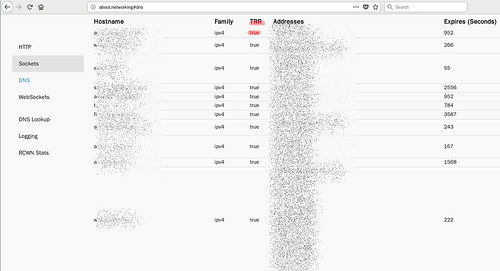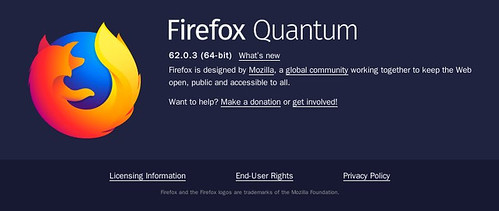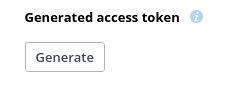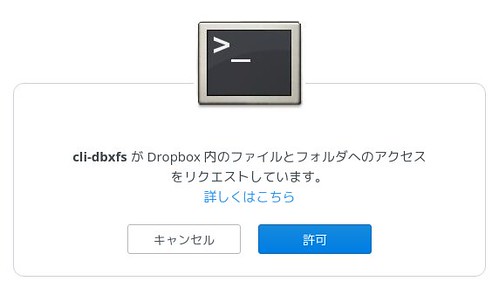$ ~/.local/bin/dbxfs ~/fuse/dbxfs
Running 'gpg --decrypt /home/matoken/.config/dbxfs/config.json.gpg' for access token
gpg: 4096-ビットRSA鍵, ID EAA13B982D937827, 日付2015-06-11に暗号化されました
"K.I.Matohara <matoken@gmail.com>"
Traceback (most recent call last):
File "/home/matoken/.local/bin/dbxfs", line 11, in <module>
sys.exit(main())
File "/home/matoken/.local/lib/python3.6/site-packages/dbxfs/main.py", line 212, in main
dropbox.Dropbox(access_token).users_get_current_account()
File "/home/matoken/.local/lib/python3.6/site-packages/dropbox/base.py", line 4245, in users_get_current_account
None,
File "/home/matoken/.local/lib/python3.6/site-packages/dropbox/dropbox.py", line 274, in request
timeout=timeout)
File "/home/matoken/.local/lib/python3.6/site-packages/dropbox/dropbox.py", line 365, in request_json_string_with_retry
timeout=timeout)
File "/home/matoken/.local/lib/python3.6/site-packages/dropbox/dropbox.py", line 449, in request_json_string
timeout=timeout,
File "/home/matoken/.local/lib/python3.6/site-packages/requests/sessions.py", line 559, in post
return self.request('POST', url, data=data, json=json, **kwargs)
File "/home/matoken/.local/lib/python3.6/site-packages/requests/sessions.py", line 498, in request
prep = self.prepare_request(req)
File "/home/matoken/.local/lib/python3.6/site-packages/requests/sessions.py", line 441, in prepare_request
hooks=merge_hooks(request.hooks, self.hooks),
File "/home/matoken/.local/lib/python3.6/site-packages/requests/models.py", line 310, in prepare
self.prepare_headers(headers)
File "/home/matoken/.local/lib/python3.6/site-packages/requests/models.py", line 444, in prepare_headers
check_header_validity(header)
File "/home/matoken/.local/lib/python3.6/site-packages/requests/utils.py", line 941, in check_header_validity
raise InvalidHeader("Invalid return character or leading space in header: %s" % name)
requests.exceptions.InvalidHeader: Invalid return character or leading space in header: Authorization