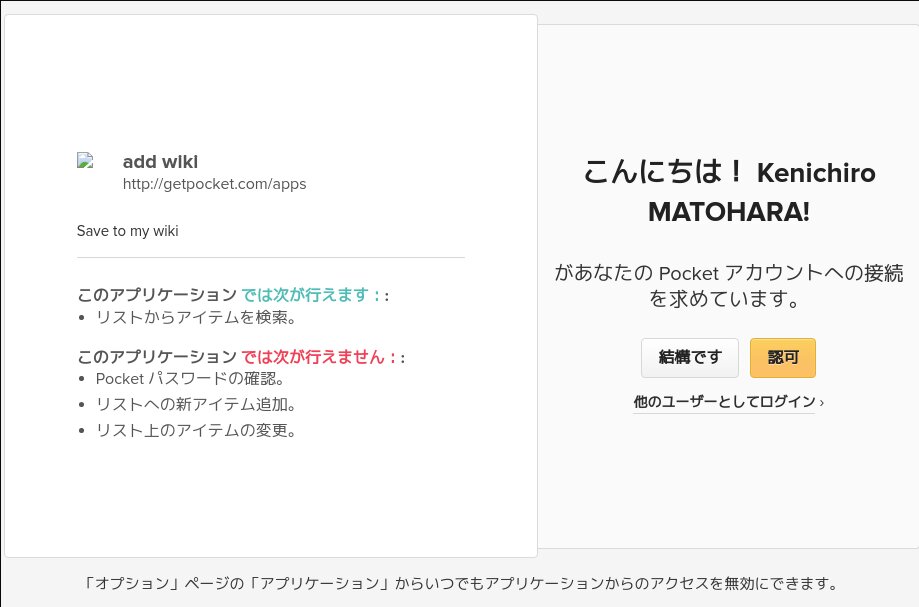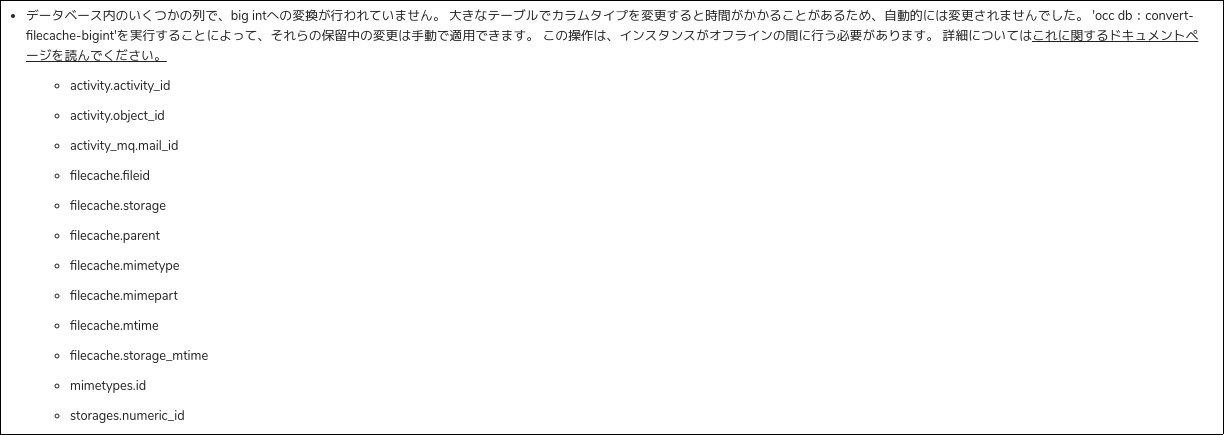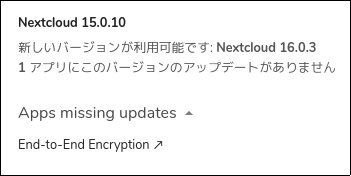予定通り Ubuntu 19.10 Eoan Ermine がリリースされました.
個人的なトピックはi386 archtectureがサポートされなくなった,インストーラでのZFS root対応,Raspberry Pi 4対応辺り,環境があればWPA3対応,NVIDIA driverのインストーラー同梱も便利そうです.
問題点で気になるところはログイン画面でシャットダウン,再起動が出来ないところや Raspberry Pi 3 A+ が起動できなくなっているあたりでしょうか.どちらもバグ扱いになっているので近いうちに修正されるでしょう.
- Bug #1847896 “Unable to shutdown or restart from log-in screen” : Bugs : gnome-shell package : Ubuntu
- link:https://bugs.launchpad.net/ubuntu/source/linux-firmware-raspi2/+bug/1848247[Bug #1848247 “3A boot failure on Eoan” : Bugs : linux-firmware-raspi2 package : Ubuntu]
19.10は通常リリースでサポート期間も9ヶ月しか無いですし大体の人はLTSな18.04か20.04を待ったほうがいいでしょうが,新しい機能を試してみたい人は楽しめるのではないでしょうか.