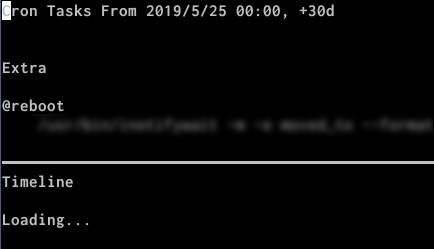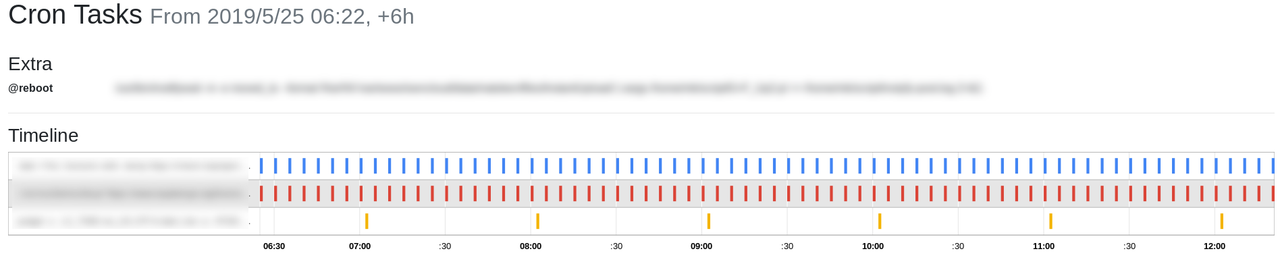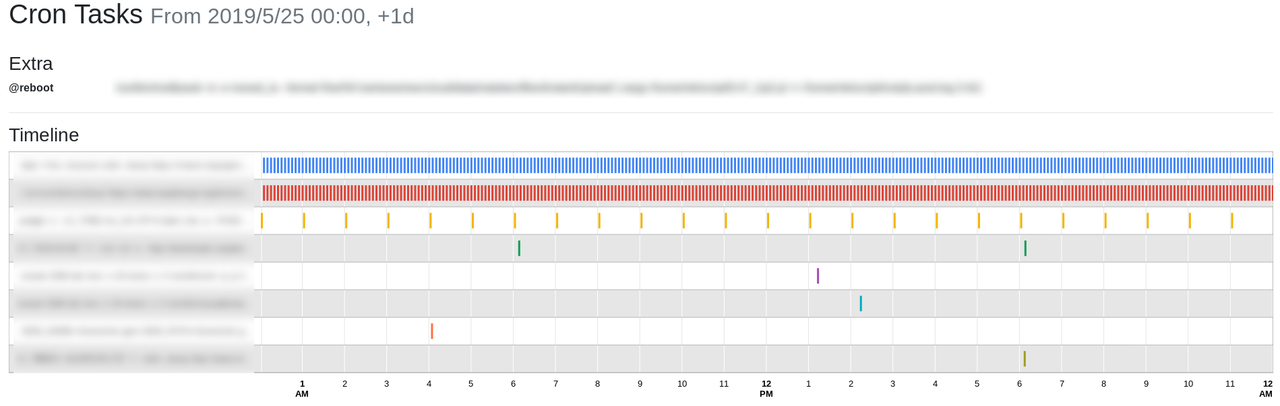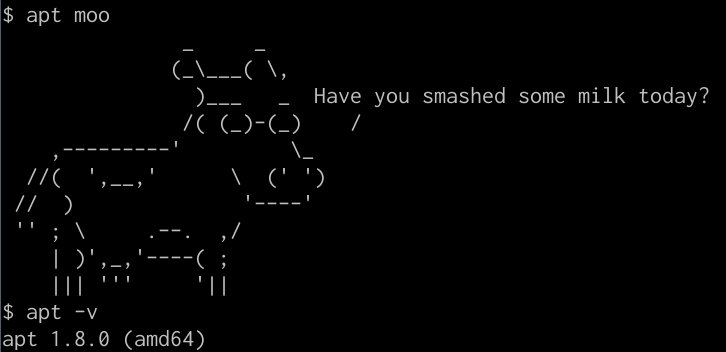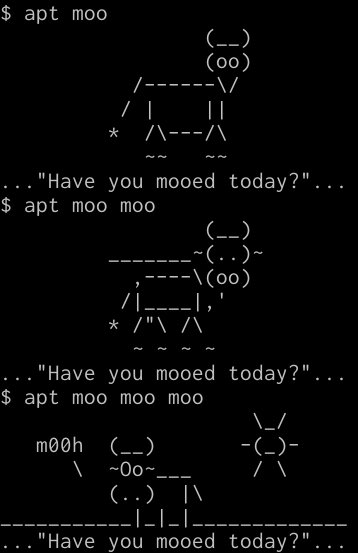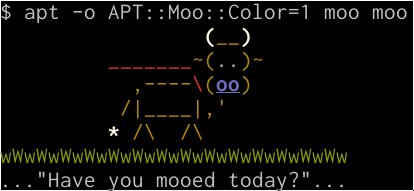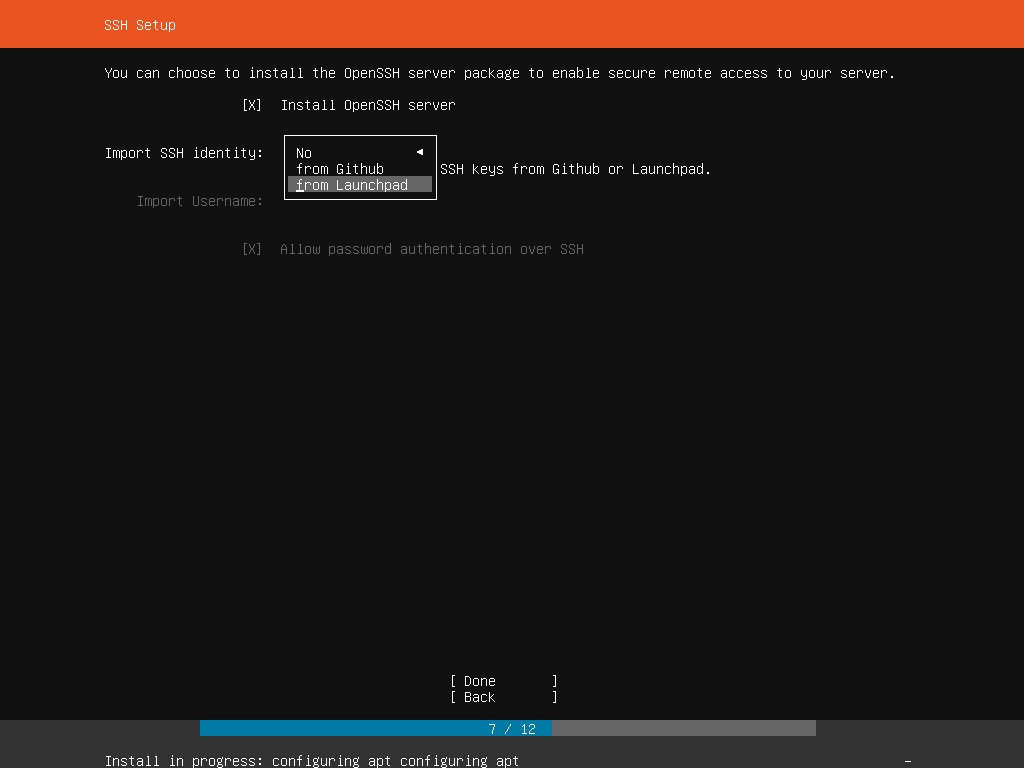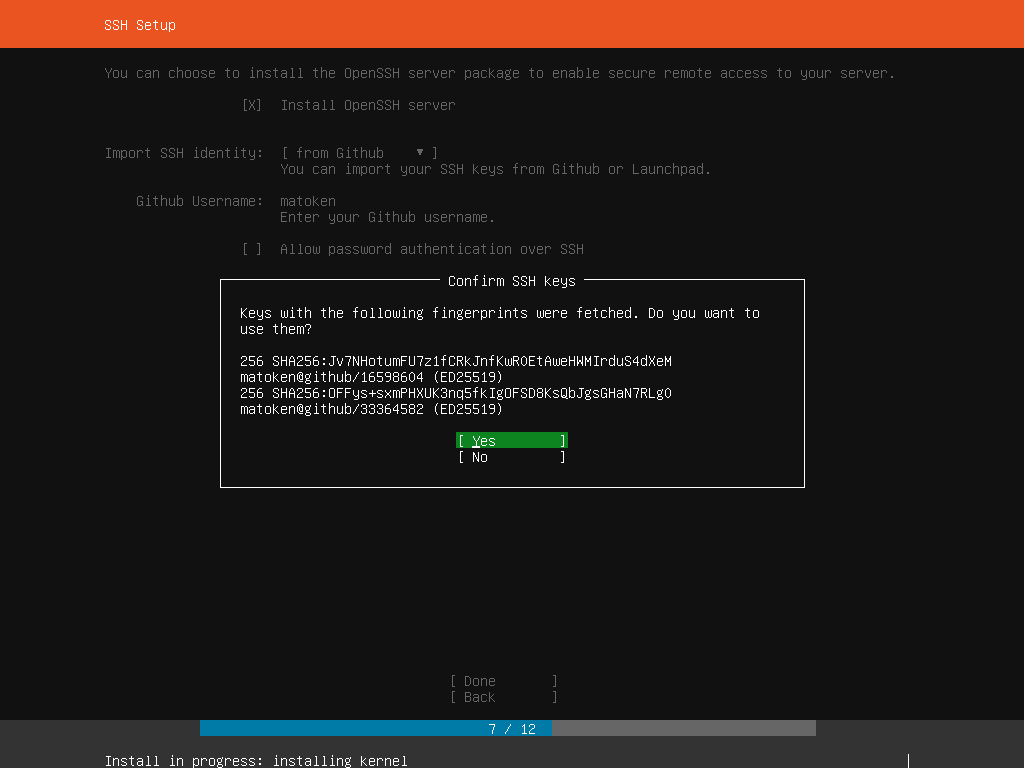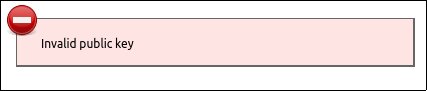Debian で vlock を検索したときに一緒に出てくる physlock というものが気になったので試してみました.
$ apt-cache search vlock physlock - lightweight Linux console locking tool vlock - Virtual Console locking program
$ apt show physlock Package: physlock Version: 13-1 Priority: optional Section: utils Maintainer: Michael Prokop <mika@debian.org> Installed-Size: 42.0 kB Depends: libc6 (>= 2.14), libpam0g (>= 0.99.7.1), libsystemd0 Homepage: https://github.com/muennich/physlock Download-Size: 11.6 kB APT-Manual-Installed: yes APT-Sources: http://ftp.jp.debian.org/debian sid/main amd64 Packages Description: lightweight Linux console locking tool physlock is an alternative to vlock, it is equivalent to `vlock -an'. It is written because vlock blocks some Linux kernel mechanisms like hibernate and suspend and can therefore only be used with some limitations. physlock is designed to be more lightweight and it does not have a plugin interface. N: There is 1 additional record. Please use the '-a' switch to see it
vlock だとコンソール全部ロックは出来るけど仮想コンソール全部ロックとかは出来ないのですが,physlock はX の端末で起動してもX も使えなくなるし,console への移動も出来ないです.
-s で sysrq の無効化も出来て,-m でkernel message の抑制も出来ます.(何らかの理由でphyslock を解除できないって場合はsshdが起動していればリモートログインは出来るのでkillすればok)
$ physlock -s -m -p "lock!"
今はX では xscreensaver を使ってるけどこれはスクリーンセーバー起動中でもコンソールに移動して利用できちゃうのでphyslock に切り替えるのも良いかもしれません.
気になるのはスクリーンセーバーでは電源管理して一定以上の時間が経つと画面をスリープするなどをやっているのですが,physlock ではそういった機能がありません.
physlock 起動後にスクリーンセーバーを起動するのも試してみましたがうまく行きませんでした.
$ sleep 60 && xscreensaver-command -activate & $ physlock
$ sleep 60 && xset dpms force standby & $ physlock
physlock のGitHub を覗くとphyslock 実行前後に任意のコマンドを実行できるというPR がありました.これを使えばどうだろうと試してみました.
$ sudo apt-get build-dep physlock $ git clone https://github.com/muennich/physlock $ cd physlock $ wget https://github.com/muennich/physlock/pull/79.patch $ patch -p1 < ./79.patch $ make $ sudo chown root.root ./physlock $ sudo chmod u+s ./physlock $ ./physlock -h usage: physlock [-dhLlmsbanv] [-p MSG]
$ git diff README.md
diff --git a/README.md b/README.md
index bc25ca3..563e734 100644
--- a/README.md
+++ b/README.md
@@ -57,6 +57,9 @@ The following command-line arguments are supported:
-l only lock console switching
-L only enable console switching
-m mute kernel messages on console while physlock is running
+ -b CMD execute CMD before the password prompt
+ -a CMD execute CMD after successfully authenticating
+ -n don't actually authenticate: just execute commands
-p MSG Display MSG before the password prompt
-s disable sysrq key while physlock is running
-v print version information and exitしかしこれもうまく行きませんでした.画面は書き換えできなくなってるみたいです.
$ ./physlock -b 'xscreensaver-command -demo 8'
$ ./physlock -b 'xset dpms force standby'
近いところでコンピュータ自体をサスペンドはOKでした.持ち運びPCなんかではいい感じかもしれません.
$ ./physlock -b 'systemctl suspend'
$ systemctl suspend && physlock
画面のスリープだけでもできれば嬉しいんですがこの辺はトレードオフになるのかな?
<ADD 2019-07-10>
Ubuntu 18.04 LTS ARM64 環境でpackage から導入した physlock では physlock: /dev/console: VT_GETSTATE: Inappropriate ioctl for device というエラーで動きませんでした.
$ physlock
physlock: /dev/console: VT_GETSTATE: Inappropriate ioctl for device
$ dpkg-query -W physlock
physlock 11-1
$ hostnamectl | egrep 'Operating System|Architecture'
Operating System: Ubuntu 18.04.2 LTS
Architecture: arm64以下のバグのようです.
commit 4f131cc2c8c05279886464d3093dd56b1331e98d で修正されている(release だと12)ようなので,source から導入してみると動作しました.
$ sudo apt-get build-dep physlock $ sudo apt install lib $ git clone https://github.com/muennich/physlock $ cd physlock $ make $ sudo make install $ /usr/local/bin/physlock -v physlock v13
</ADD>
$ git log -1
commit d4091fe3396f6c63e42ea165797062f6032779eb (HEAD -> master, tag: v13, origin/master, origin/HEAD)
Author: Bert Münnich <ber.t@posteo.de>
Date: Mon Jan 28 19:46:20 2019 +0100
Stable version 13
$ dpkg-query -W physlock xscreensaver xorg x11-xserver-utils git git-hub
git 1:2.20.1-2
git-hub 1.0.1-1
physlock 13-1
x11-xserver-utils 7.7+8
xorg 1:7.7+19
xscreensaver 5.42+dfsg1-1
$ hostnamectl | egrep 'Operating System|Architecture'
Operating System: Ubuntu Eoan Ermine (development branch)
Architecture: x86-64