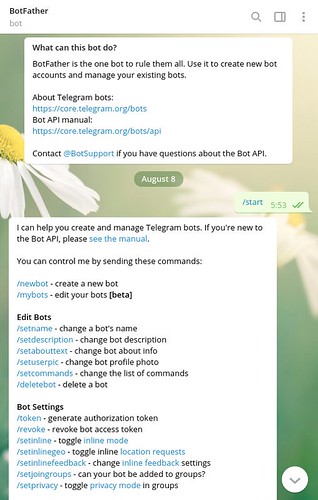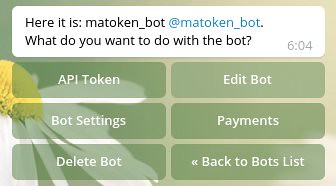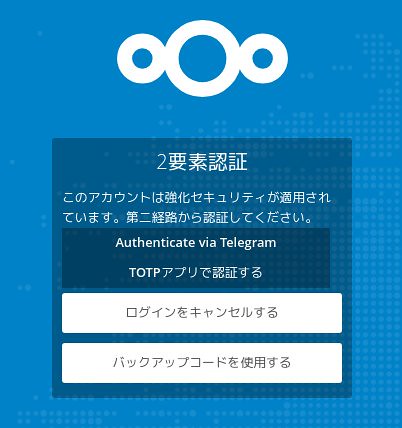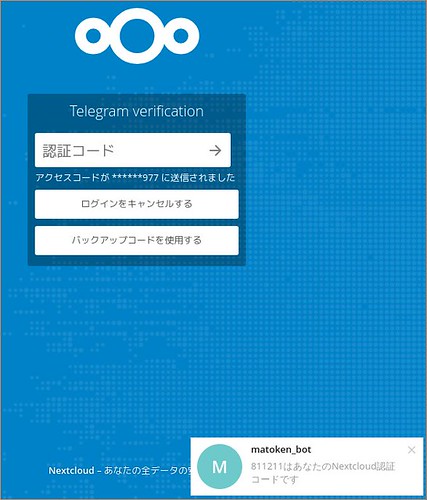$ bin/telegram-cli -e help
Telegram-cli version 1.4.1, Copyright (C) 2013-2015 Vitaly Valtman
Telegram-cli comes with ABSOLUTELY NO WARRANTY; for details type `show_license'.
This is free software, and you are welcome to redistribute it
under certain conditions; type `show_license' for details.
Telegram-cli uses libtgl version 2.1.0
Telegram-cli includes software developed by the OpenSSL Project
for use in the OpenSSL Toolkit. (http://www.openssl.org/)
I: config dir=[/home/pi/.telegram-cli]
[33;1maccept_secret_chat <secret chat> Accepts secret chat. Only useful with -E option
add_contact <phone> <first name> <last name> Tries to add user to contact list
block_user <user> Blocks user
broadcast <user>+ <text> Sends text to several users at once
channel_get_admins <channel> [limit=100] [offset=0] Gets channel admins
channel_get_members <channel> [limit=100] [offset=0] Gets channel members
channel_info <channel> Prints info about channel (id, members, admin, etc.)
channel_invite <channel> <user> Invites user to channel
channel_join <channel> Joins to channel
channel_kick <channel> <user> Kicks user from channel
channel_leave <channel> Leaves from channel
channel_list [limit=100] [offset=0] List of last channels
channel_set_about <channel> <about> Sets channel about info.
channel_set_admin <channel> <admin> <type> Sets channel admin. 0 - not admin, 1 - moderator, 2 - editor
channel_set_username <channel> <username> Sets channel username info.
channel_set_photo <channel> <filename> Sets channel photo. Photo will be cropped to square
chat_add_user <chat> <user> [msgs-to-forward] Adds user to chat. Sends him last msgs-to-forward message from this chat. Default 100
chat_del_user <chat> <user> Deletes user from chat
chat_info <chat> Prints info about chat (id, members, admin, etc.)
chat_set_photo <chat> <filename> Sets chat photo. Photo will be cropped to square
chat_upgrade <chat> Upgrades chat to megagroup
chat_with_peer <peer> Interface option. All input will be treated as messages to this peer. Type /quit to end this mode
clear Clears all data and exits. For debug.
contact_list Prints contact list
contact_search username Searches user by username
create_channel <name> <about> <user>+ Creates channel with users
create_group_chat <name> <user>+ Creates group chat with users
create_secret_chat <user> Starts creation of secret chat
del_contact <user> Deletes contact from contact list
delete_msg <msg-id> Deletes message
dialog_list [limit=100] [offset=0] List of last conversations
export_card Prints card that can be imported by another user with import_card method
export_channel_link Prints channel link that can be used to join to channel
export_chat_link Prints chat link that can be used to join to chat
fwd <peer> <msg-id>+ Forwards message to peer. Forward to secret chats is forbidden
fwd_media <peer> <msg-id> Forwards message media to peer. Forward to secret chats is forbidden. Result slightly differs from fwd
get_terms_of_service Prints telegram's terms of service
get_message <msg-id> Get message by id
get_self Get our user info
help [command] Prints this help
history <peer> [limit] [offset] Prints messages with this peer (most recent message lower). Also marks messages as read
import_card <card> Gets user by card and prints it name. You can then send messages to him as usual
import_chat_link <hash> Joins to chat by link
import_channel_link <hash> Joins to channel by link
load_audio <msg-id> Downloads file to downloads dirs. Prints file name after download end
load_channel_photo <channel> Downloads file to downloads dirs. Prints file name after download end
load_chat_photo <chat> Downloads file to downloads dirs. Prints file name after download end
load_document <msg-id> Downloads file to downloads dirs. Prints file name after download end
load_document_thumb <msg-id> Downloads file to downloads dirs. Prints file name after download end
load_file <msg-id> Downloads file to downloads dirs. Prints file name after download end
load_file_thumb <msg-id> Downloads file to downloads dirs. Prints file name after download end
load_photo <msg-id> Downloads file to downloads dirs. Prints file name after download end
load_user_photo <user> Downloads file to downloads dirs. Prints file name after download end
load_video <msg-id> Downloads file to downloads dirs. Prints file name after download end
load_video_thumb <msg-id> Downloads file to downloads dirs. Prints file name after download end
main_session Sends updates to this connection (or terminal). Useful only with listening socket
mark_read <peer> Marks messages with peer as read
msg <peer> <text> Sends text message to peer
msg <peer> <kbd> <text> Sends text message to peer with custom kbd
post <peer> <text> Sends text message to peer as admin
post_audio <peer> <file> Posts audio to peer
post_document <peer> <file> Posts document to peer
post_file <peer> <file> Sends document to peer
post_location <peer> <latitude> <longitude> Sends geo location
post_photo <peer> <file> Sends photo to peer
post_text <peer> <file> Sends contents of text file as plain text message
post_video <peer> <file> Sends video to peer
quit Quits immediately
rename_channel <channel> <new name> Renames channel
rename_chat <chat> <new name> Renames chat
rename_contact <user> <first name> <last name> Renames contact
reply <msg-id> <text> Sends text reply to message
reply_audio <msg-id> <file> Sends audio to peer
reply_contact <msg-id> <phone> <first-name> <last-name> Sends contact (not necessary telegram user)
reply_document <msg-id> <file> Sends document to peer
reply_file <msg-id> <file> Sends document to peer
reply_location <msg-id> <latitude> <longitude> Sends geo location
reply_photo <msg-id> <file> Sends photo to peer
reply_video <msg-id> <file> Sends video to peer
resolve_username username Searches user by username
safe_quit Waits for all queries to end, then quits
search [peer] [limit] [from] [to] [offset] pattern Search for pattern in messages from date from to date to (unixtime) in messages with peer (if peer not
present, in all messages)
send_audio <peer> <file> Sends audio to peer
send_contact <peer> <phone> <first-name> <last-name> Sends contact (not necessary telegram user)
send_document <peer> <file> Sends document to peer
send_file <peer> <file> Sends document to peer
send_location <peer> <latitude> <longitude> Sends geo location
send_photo <peer> <file> Sends photo to peer
send_text <peer> <file> Sends contents of text file as plain text message
send_typing <peer> [status] Sends typing notification. You can supply a custom status (range 0-10): none, typing, cancel, record video, upload video, recor
d audio, upload audio, upload photo, upload document, geo, choose contact.
send_typing_abort <peer> Sends typing notification abort
send_video <peer> <file> Sends video to peer
set <param> <value> Sets value of param. Currently available: log_level, debug_verbosity, alarm, msg_num
set_password <hint> Sets password
set_profile_name <first-name> <last-name> Sets profile name.
set_profile_photo <filename> Sets profile photo. Photo will be cropped to square
set_ttl <secret chat> Sets secret chat ttl. Client itself ignores ttl
set_username <name> Sets username.
set_phone_number <phone> Changes the phone number of this account
show_license Prints contents of GPL license
start_bot <bot> <chat> <data> Adds bot to chat
stats For debug purpose
status_online Sets status as online
status_offline Sets status as offline
unblock_user <user> Unblocks user
user_info <user> Prints info about user (id, last online, phone)
version Prints client and library version
view_audio <msg-id> Downloads file to downloads dirs. Then tries to open it with system default action
view_channel_photo <channel> Downloads file to downloads dirs. Then tries to open it with system default action
view_chat_photo <chat> Downloads file to downloads dirs. Then tries to open it with system default action
view_document <msg-id> Downloads file to downloads dirs. Then tries to open it with system default action
view_document_thumb <msg-id> Downloads file to downloads dirs. Then tries to open it with system default action
view_file <msg-id> Downloads file to downloads dirs. Then tries to open it with system default action
view_file_thumb <msg-id> Downloads file to downloads dirs. Then tries to open it with system default action
view_photo <msg-id> Downloads file to downloads dirs. Then tries to open it with system default action
view_user_photo <user> Downloads file to downloads dirs. Then tries to open it with system default action
view_video <msg-id> Downloads file to downloads dirs. Then tries to open it with system default action
view_video_thumb <msg-id> Downloads file to downloads dirs. Then tries to open it with system default action
view <msg-id> Tries to view message contents
visualize_key <secret chat> Prints visualization of encryption key (first 16 bytes sha1 of it in fact)
[0mAll done. Exit
halt