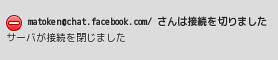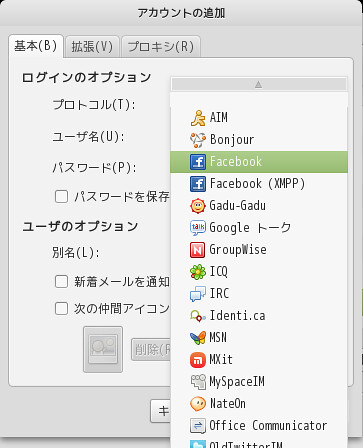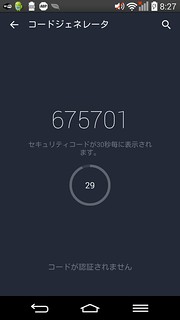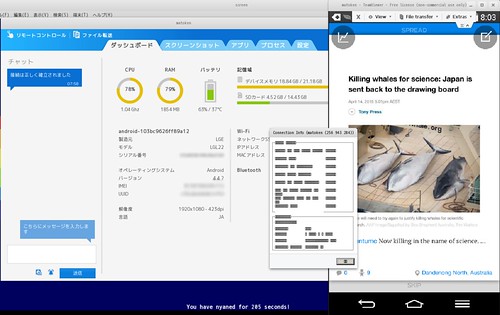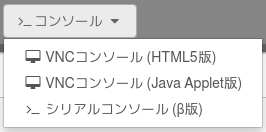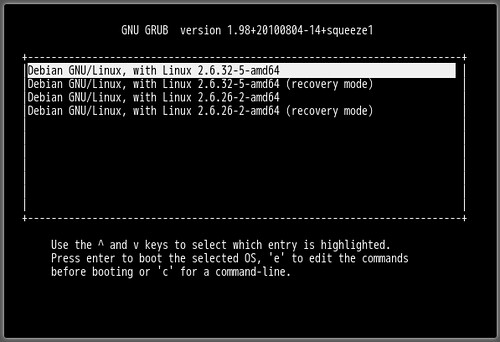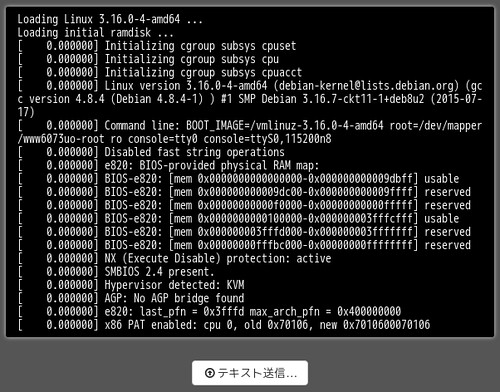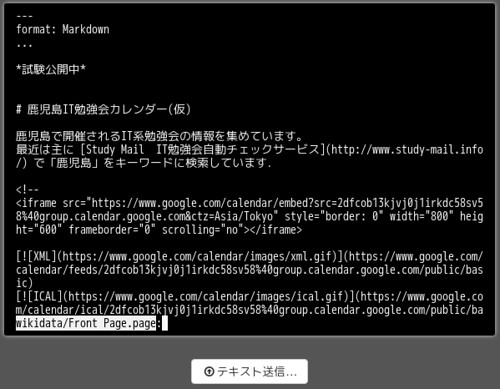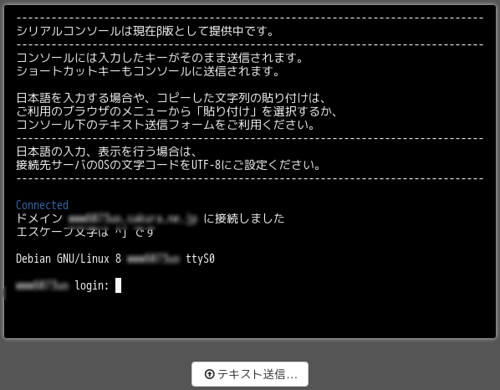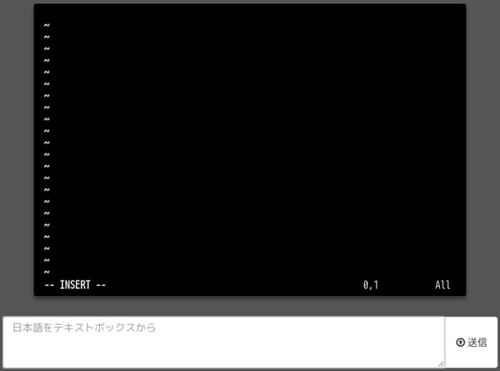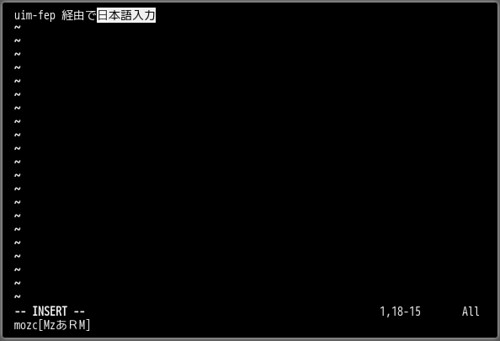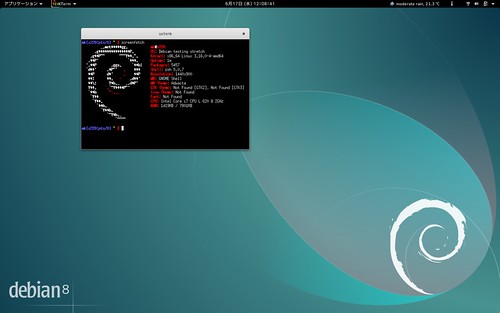一部の楽屋ネタ的なものですが,Twitter であひるを焼く人たちがいます.
あひる焼き OR #あひる焼き include:retweetsに関するツイート
libcaca というライブラリのデモで cacafire というものがあるのですが,これがアスキーアートで炎の燃える様子が動画で表現されるので楽しいです.これであひるを焼くように見せかけないだろうかと思いました.
ふとcaca-utils の img2txt であひるを表示しつつ cacafire で #あひる焼き ができないだろうかとか思った pic.twitter.com/0qt03heN82
— (「ΦωΦ)「 (@matoken) 2015, 8月 8
フレームバッファを使えばきっと出来るなーと.そしてfbterm 1.5 からバックグラウンドイメージのサポートが入っていて,デモ用に fbv というものがあります.これを組み合わせればいけるだろうと試してみました.
fbterm – a fast FrameBuffer based TERMinal emulator for linux – Google Project Hosting
The updated FbTerm’s man page contains a demo script using fbv. Here is a screenshot:
が,試してみたところ libgif まわりで少し嵌ったのでメモ.
環境
- Debian stretch amd64 or Debian jessir amd64
関連パッケージを導入
$ sudo apt install build-essential libpng-dev libjpeg-dev libgif-dev
source 入手 & build
$ wget http://s-tech.elsat.net.pl/fbv/fbv-1.0b.tar.gz
$ tar tvf fbv-1.0b.tar.gz
$ tar xf fbv-1.0b.tar.gz
$ cd fbv-1.0b
$ ./configure --help
:
$ ./configure --prefix=$HOME/usr/local
$ make
ここで問題発生.
% ./configure
checking for libungif presence... no
:
% make
gif.o: In function `fh_gif_load':
gif.c:(.text+0x111): undefined reference to `DGifOpenFileName'
gif.c:(.text+0x12a): undefined reference to `DGifGetRecordType'
gif.c:(.text+0x156): undefined reference to `DGifGetExtension'
gif.c:(.text+0x189): undefined reference to `DGifGetExtensionNext'
gif.c:(.text+0x1b0): undefined reference to `DGifCloseFile'
gif.c:(.text+0x1c4): undefined reference to `DGifGetImageDesc'
gif.c:(.text+0x2dc): undefined reference to `DGifGetLine'
gif.c:(.text+0x409): undefined reference to `DGifCloseFile'
gif.c:(.text+0x45b): undefined reference to `DGifGetLine'
gif.o: In function `fh_gif_getsize':
gif.c:(.text+0x5df): undefined reference to `DGifOpenFileName'
gif.c:(.text+0x5f8): undefined reference to `DGifGetRecordType'
gif.c:(.text+0x61a): undefined reference to `DGifGetExtension'
gif.c:(.text+0x631): undefined reference to `DGifGetExtensionNext'
gif.c:(.text+0x654): undefined reference to `DGifCloseFile'
gif.c:(.text+0x674): undefined reference to `DGifGetImageDesc'
gif.c:(.text+0x68d): undefined reference to `DGifCloseFile'
collect2: error: ld returned 1 exit status
libungif が見つからずエラーになっています.パッケージ内にはそれらしいものは存在しますが実体が無さそうです.
% dpkg -L libgif-dev|grep ungif
/usr/lib/libungif.la
/usr/lib/libungif.so
/usr/lib/libungif.a
% ls -l /usr/lib/libungif.so
lrwxrwxrwx 1 root root 15 12月 8 2013 /usr/lib/libungif.so -> libgif.so.4.1.6
$ ls -l /usr/lib/libgif.so.4.1.6
ls: cannot access /usr/lib/libgif.so.4.1.6: No such file or directory
libungif/libgif の違いはなんだろうと調べてみるとUnisys社のLZW特許問題を回避するためのものが libungif だったようです.2004年に特許は切れているので現在は libgif になってる感じ?
gif ファイルを使わないようにして回避
configure option で gifを使わないようにして回避します.これでもほぼ問題ない気もする.
./configure --without-libgif
configure script を書き換えて libgif を使うようにする
ちょっと乱暴ですが, configure script の libungif を libgif に一括で書き換えてしまいます.
% sed -e "s/ungif/gif/g" ./configure-org > ./configure
% ./configure
% make
シンボリックリンクを貼って逃げる
現在こんな感じなので,
% ls -la /usr/lib/lib*gif*
lrwxrwxrwx 1 root root 8 Dec 8 2013 /usr/lib/libungif.a -> libgif.a
lrwxrwxrwx 1 root root 9 Dec 8 2013 /usr/lib/libungif.la -> libgif.la
lrwxrwxrwx 1 root root 15 Dec 8 2013 /usr/lib/libungif.so -> libgif.so.4.1.6
こんな感じでシンボリックリンクを貼ってあげる.
% sudo ln -s /usr/lib/x86_64-linux-gnu/libgif.so /usr/lib/libgif.so.4.1.6
後はそのままbuild
あひるの表示
fbv で画像を表示してみます.
$ fbv ahiru.png
以下のページに fbv で背景を設定して fbterm を起動する script があります.
これを少しいじってこんな感じに
#!/bin/bash
# fbterm-bi: a wrapper script to enable background image with fbterm
# usage: fbterm-bi /path/to/image fbterm-options
clear
echo -ne "\e[?25l" # hide cursor
fbv -ciuke "$1" << EOF
q
EOF
shift
export FBTERM_BACKGROUND_IMAGE=1
exec fbterm "$@"
いじったのはゴミが残る場合があるので初めに clear を実行.fbv で縦横比虫をしないように -r option を消しました.
あひる焼き
もう少しで焼けます.
あひるは用意出来たので今度は炎の用意です.cacafire の含まれている caca-utils パッケージを導入します.
% sudo apt install caca-utils
焼きます
% cacafire
#terminal をフレームバッファも含めて動画でスクリーンショットとる方法が解らず今回は仮想マシンで実行してキャプチャしました.だれか端末のフレームバッファも含めての動画でのスクリーンショットのとり方を知ってる人が居たら教えて下さいo
##文字だけなら ttyrec とか asciicast が,1枚の画像だけであれば fbgrab があるんですけどね……・
実用性?
今回のは完全にネタですが,切替器で1つの KVM で複数端末を使う場合はそれぞれ別の壁紙を設定しておくと間違いが起こりにくくなっていいかもしれません.しかし今回の方法だと login しないといけないのでいまいち.login 以前に壁紙を設置する方法も調べてみたいと思います.