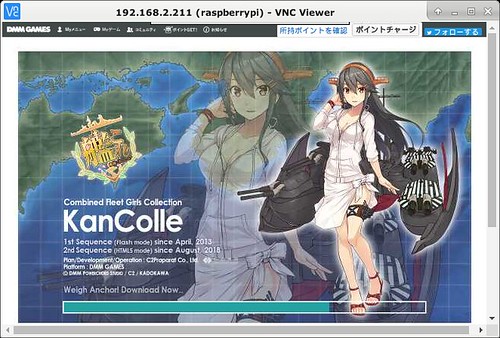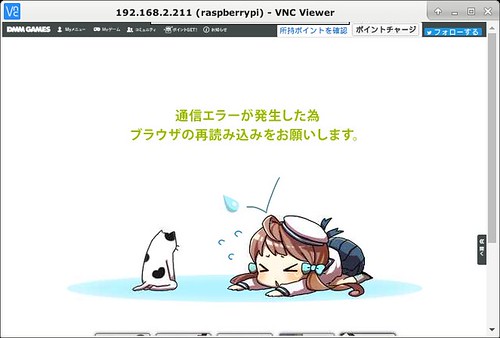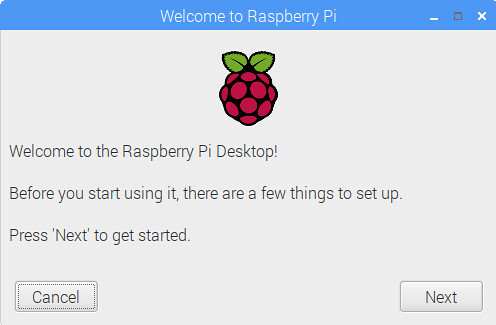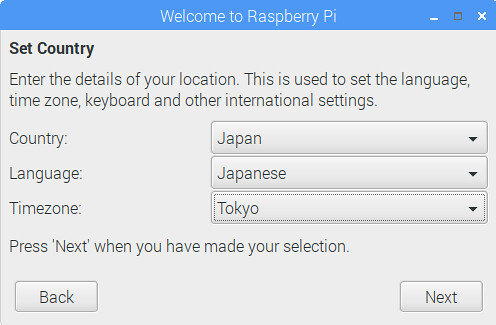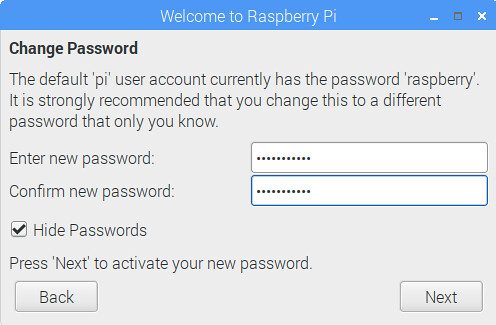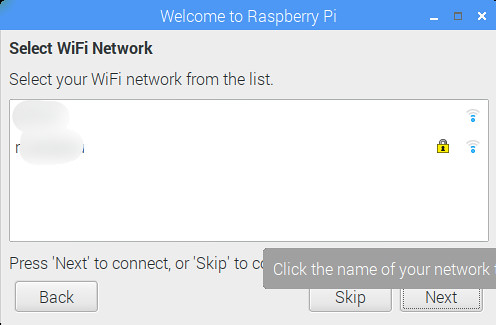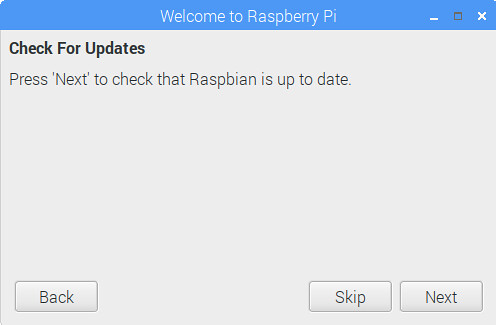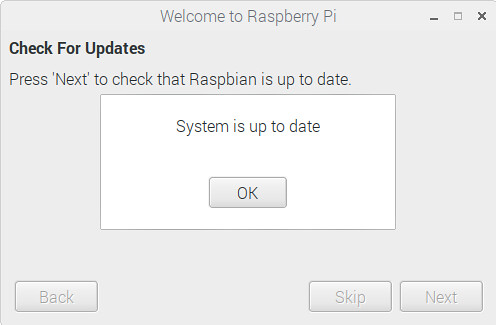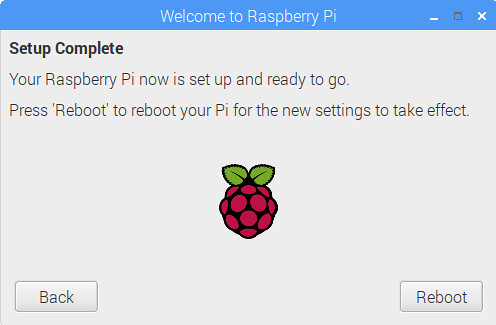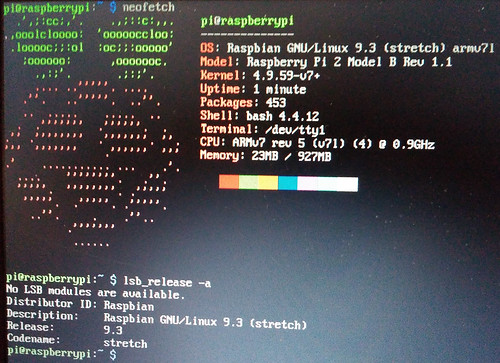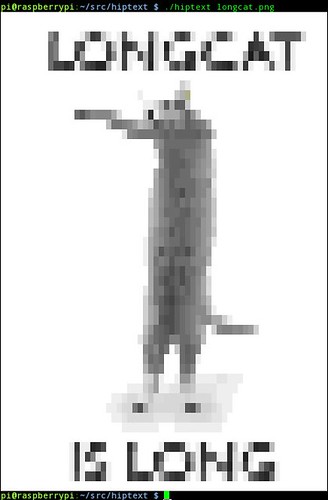リリースされていました.
2019-09-26: * rpi-eeprom included - This will automatically update the SPI EEPROM on the Raspberry Pi 4 to the latest stable version. See https://rpf.io/eeprom for more information. * New icon theme for file manager icons * Appearance Settings - option for identical desktop on both monitors * Appearance Settings - option to show different desktop icons on both monitors * Taskbar automatically moved to monitor 0 if monitor 1 not found at boot * Switching of audio output between two HDMI devices added to volume plugin * Switching of audio input devices added to volume plugin * .asoundrc (ALSA config file) now uses 'plug' values to support more devices * Audio Settings tool modified to integrate more closely with volume plugin to reduce duplicated code * Screen Configuration tool now shows separate menus for resolution and refresh rate * Primary and active monitor settings removed from Screen Configuration tool * Overscan support added for FKMS driver * New keyboard shortcuts added - Ctrl-Alt-End brings up shutdown menu; Ctrl-Alt-M moves taskbar between monitors * Latest changes to Bluez ALSA interface integrated to improve connection to Bluetooth audio devices * Mousepad used as simple text editor instead of leafpad * Version 3.2 of Thonny added * Version 74 of Chromium added * Version 3.0.8 of VLC added * Version 32.0.0.255 of Flash player added * Version 6.5.0 of RealVNC Server added * Version 6.19.715 of RealVNC Viewer added (full image only) * Version 12.0.1 of Mathematica added (full image only) * Version 0.20.8 of NodeRED added (full image only) * Version 3.1.0 of Sonic Pi added (full image only) * Scratch 3 added (full image only) * Bug fix - URL handling in Terminal * Bug fix - octal values in SSIDs in network plugin * Bug fix - remaining value in progress bar when transferring files * Bug fix - integration of xarchiver tool with file manager * Bug fix - start menu opening on incorrect monitor * Bug fix - minimised applications wrongly displayed on taskbar on second monitor * Bug fix - Bluetooth icon disappearing on x86 platforms when Bluetooth turned off * Bug fix - Screen Configuration tool not shown on x86 platforms and settings not being saved * Various translation updates * Various minor bug fixes * Epiphany/Web removed * ntfs-3g included * pciutils added * Linux kernel 4.19.75 * Raspberry Pi firmware 01508e81ec1e918448227ca864616d56c430b46d
このショートカットが便利かも?
- New keyboard shortcuts added – Ctrl-Alt-End brings up shutdown menu; Ctrl-Alt-M moves taskbar between monitors
とりあえず,liteだけダウンロードキューに入れておきました.
$ wget https://downloads.raspberrypi.org/raspbian_lite/images/raspbian_lite-2019-09-30/2019-09-26-raspbian-buster-lite.zip.torrent \ https://downloads.raspberrypi.org/raspbian_lite/images/raspbian_lite-2019-09-30/2019-09-26-raspbian-buster-lite.zip.sig $ transmission-cli 2019-09-26-raspbian-buster-lite.zip.torrent
ADD: その後ダウンロードが終わったのでverify
$ gpg --verify ./2019-09-26-raspbian-buster-lite.zip.sig gpg: assuming signed data in './2019-09-26-raspbian-buster-lite.zip' gpg: Signature made Mon 30 Sep 2019 09:43:50 PM JST gpg: using RSA key 54C3DD610D9D1B4AF82A37758738CD6B956F460C gpg: Good signature from "Raspberry Pi Downloads Signing Key" [unknown] gpg: WARNING: This key is not certified with a trusted signature! gpg: There is no indication that the signature belongs to the owner. Primary key fingerprint: 54C3 DD61 0D9D 1B4A F82A 3775 8738 CD6B 956F 460C
#Raspberry Pi 4 model B も先週あたりに工事設計認証が総務省のリストに載ったようだし日本発売も間近?(所謂技適問題)
##電源バグも修正してくれると嬉しい